Ross CrossOver 12 Instrukcja Obsługi
Przeglądaj online lub pobierz Instrukcja Obsługi dla Switche sieciowe Ross CrossOver 12. Ross CrossOver 12 Product manual [en] Instrukcja obsługi
- Strona / 52
- Spis treści
- BOOKMARKI
- Carbonite 1
- Document Information 2
- EMC Notices 3
- Warranty and Repair Policy 4
- Environmental Information 4
- Company Address 4
- Technical Support 5
- Contents 6
- Features 8
- Control Panel Overview 10
- Menu Navigation 11
- Auto-Follow Menus 11
- Switcher Basics 12
- Video Preview 13
- MultiUser GUI 14
- Animation Controls 15
- Playlists 15
- Transitions 16
- Cut Transitions 17
- Dissolve Transitions 17
- Wipe Transitions 17
- DVE Transitions 18
- MediaWipe Transitions 19
- Transition Limits 19
- GPI Output Triggers 20
- Patterns,Washes, and 21
- To Set Up a Matte Color 22
- Understanding the Keying Menu 23
- Self Keys 23
- Auto Select Keys 24
- UltraChrome Chroma Key 24
- Chroma Key Basic Mode 25
- Chroma Key Advanced Mode 26
- DVE Keys 29
- To Pattern Mask a Key 30
- To Box Mask a Key 30
- Split Keys 31
- Key Copy 31
- Key Swap 31
- Memory Functions 33
- Memory Recall Mode 34
- Memory Attributes 34
- To Set the Roll VTR Attribute 37
- Switcher Sets 38
- Media-Store 39
- Media-Store Capture 40
- Media-Store Attributes 41
- Working With Media-Store 42
- Animations 42
- Custom Controls 43
- Running a Custom Control 44
- Editing Custom Controls 45
- Naming Custom Controls 45
- Deleting Custom Controls 46
- Switcher Soft Reset 47
- Glossary of Terms 48
Podsumowanie treści
Ross Video LimitedVideo Production TechnologyCarboniteOperation Manual
Control Panel OverviewThis chapter provides a basic introduction to theCarbonite switcher, including an overview of the differentareas on the control
Menu NavigationThe menu system allows you to access all of the setupand configuration information for the Carbonite switcher.In some cases, a menu can
Switcher BasicsThis chapter gives an overview of how video is controlledby your switcher. This includes video sources, videolayering and re-entry, and
2.Set up MLE 1 with a key.Figure 5: MLE 13.Select MLE 1 as a source on the BackgroundBus of MLE 2. Notice that the output of MLE 1is now being used as
MultiUser GUIThe MultiUser GUI™ provides a graphical interface tothe operation of the Media-Store on the switcher. Theposition and size of some of the
Note: If the files on your USB are new, it takes about 2 secondsper file for the switcher to generate the thumbnail for theMultiUser GUI. Once all the
TransitionsTransitions are used to change the background video andtake keys on and off-air. A transition can include anycombinations of background and
3.Select the type of transition (DISS WIPE DVEMEDIA) you want to perform.4.Use the RlClip knob if you want any videoservers clips assigned to a source
transition rate for the MLE, or the rate at which the faderis moved.To Set Up a WipeA wipe transition requires that you select a wipe pattern,set the
•SqzHor — Squeeze Horizontally ( )•SqzVert — Squeeze Vertically(double-press )•SqzCtr — Squeeze to the Center ( )•PushUL — Push to Upper-Left ( )•Pus
Document Information• Ross Part Number: 4802DR-110-06.1• Release Date: May, 2012. Printed in CanadaThe information contained in this document is subje
3.Move the fader to the position in the transitionwhere you want to set the transition limit point.4.Toggle the Limit knob (On) to set the transitionl
Patterns,Washes, andMattesPatterns, Washes, and Mattes are internally generatedgraphical elements that can be used for key orbackground fill, key shape
To Set Up a Matte ColorWhen a matte generator is assigned to a background orkey, the matte setting are displayed. Selecting the sourcebutton again, or
KeyingKeying is the term used to describe when you insert (orelectronically cut) portions of one scene into another, orplace titles over background im
2.Select the video signal, on the key bus, that youwant to use for the key.3.Press SELF KEY.4.Use the Clip knob to remove lower-saturatedcolors from t
Chroma Key Basic ModeThe following chroma key parameters can be adjustedin Basic Mode:• Background Area — Allows you to modify therange of colors that
• Decreasing the Hue value movesclockwise around the color wheel toselect a base color.a)Use the Cntrl knob to select Reject.b)Use the Value knob to i
resets all the Chroma Key parameters to theirdefault settings.7.Press NEXT.8.Adjust the Background as follows:a)Use the Type knob to select Bkgd.b)Use
to match Shadow and Transition area brightnesswith the Foreground brightness.a)Use the Type knob to select Lum.b)Use the Cntrl knob to select BkLuma.c
14.Adjust the Transition area as follows:The Transition area is the range of pixels thatare left over (i.e. not in the Shadow orTranslucency area). Th
4. Follow all instructions.5. Do not use this apparatus near water.6. Clean only with a dry cloth.7. Do not block any ventilation openings. Install in
c)Press Top/B and use the T/Bttm knob tocrop the DVE key vertically on the bottomside only.13.Use the Freeze knob to freeze the DVE key.You can freeze
key that was masked out is now visible, and theportion that was visible is masked.6.Press NEXT.7.Use the X Pos knob to position the mask regionhorizon
1.Press and hold the KEY 2 SEL button.2.Press the KEY 3 button in the next transitionarea.32 • Keying — Carbonite Operation Manual (v6.1)
Memory FunctionsA memory register is a snapshot of the current state ofthe switcher that can include one or multiple MLEs. Upto 100 memory registers (
sharing is set to FLOAT mode so that key elementsmay be recalled to other keys than originally stored.To Recall a Memory (Carbonite 1)To recall a memo
A memory attribute does not need to be stored in thememory to be recalled.To Set the Program Bus Source Attribute1.Press RECALL > NEXT > NEXT.2.
•Recall — sources are recalled on the keybus (default)To Set the Key On-Air Attribute1.Press RECALL > NEXT > NEXT.2.Use the Attrib knob to selec
•Memory — settings come from the memorybeing recalled•NoRoll — GPI outputs are not triggered•Roll — GPI outputs are trigged (default)To Set the Roll V
Switcher SetsThe switcher stores configuration and operation data ina number of registers that contain the individual entriesfor items such as memories
Media-StoreMedia-Store allows you to load stills, animations, oraudio files from the USB drive and make them availableacross all MLEs. Two channels of
EuropeThis equipment is in compliance with the essentialrequirements and other relevant provisions of CEDirective 93/68/EEC.InternationalThis equipmen
If the files on your USB are new, it takes about2 seconds per file for the switcher to generatethe thumbnail for the MultiUser GUI. Once allthe thumbnai
Media-Store AttributesAttributes are applied to the image or animation directly,regardless of the channels that the image or animationare loaded in. I
1.Press the source button for the media-storechannel that you want to set the Place and Banklock settings for.2.Press the Browse knob.3.Press NEXT.4.U
Custom ControlsOnce programmed, a custom control can be played backby pressing a button. The custom control can be as simpleas triggering an output GP
LoopAllows you to have a custom control run continuouslyuntil stopped, or a Cancel/Cancel All custom controlcommand is executed from another custom co
• You can run multiple custom controls at the sametime. The number of running custom control isshown on the display when in custom control mode.• You
8.Use the Size knob to select the text size for themnemonic label.•Small — 6 characters displayed on the topline, and 2 on the bottom•Medium — 4 chara
Switcher Soft ResetIf required, the switcher can be reset to return it to auser-defined default setting, or the factory default state.A reset can be pe
Glossary of TermsAuto KeyA pairing of two video signals, a key video and a keyalpha, to create a key. In the switcher, you associate thefill and alpha
are translated into either white or black, giving the keya hard edge. Shaped Key alphas are sometimes used withCharacter Generators to cut very precis
(+1)613-652-4886TechnicalSupport:(+1)613-349-0006After HoursEmergency:[email protected](Support):[email protected](General):
IndexAAbort Transition 17Animations 42Auto Select Keys 24BBus Hold 33CChroma Key24–26Advanced Mode 26Basic Mode 25Clean Feed, See FlexiCleanControl Pa
Mattes 21Media Manager14–15Auto Play 15Eject 15Flip Flop 15Looping 15Play 15Playlist15Collapse 15Delete 15Expand 15Load 15Move Down 15Move Up 15New 15
Transitions16–20Aborting 17Cuts 17Direction 16Dissolves 17DVE 18Flip-Flop 18GPO Trigger 20Limit 19Media 19Menu Overview 16Pause 16Performing 16Rate 16
ContentsFeatures...8Custom Controls...
To Set the Key Bus Sources Attribute...35To Set the Key On-Air Attribute...36To Set th
FeaturesThank you for buying a Ross Video Carbonite SeriesMulti-Definition Live Production Switcher. TheCarbonite 1 and Carbonite 2M build on the Ross
Memory AI Recall ModeWe take the guessing out of memory recalls by ensuringthat a memory recall will not affect what is currentlyon-air. Memory AI use
Więcej dokumentów dla Switche sieciowe Ross CrossOver 12
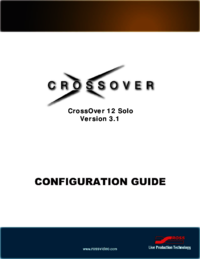


 (51 strony)
(51 strony)







Komentarze do niniejszej Instrukcji